¶ CONNECT WITH A VR HEADSET
¶ DOWNLOAD THE APP
- Open the store on your Meta Quest device.
- Search for "Meta Presence".
- Install the app.
¶ JOIN META PRESENCE® WITH VR
- First, you have to connect with your computer (see here how to do it).
- Then, open the app on your VR device and follow the instructions to setup your VR experience.
- Select Pair Device and you will get the six-digit code.
- On the computer, open the top-right hamburger menu, click on the option
Pair Deviceand insert the code.
¶ LOOK AROUND
To look around just move your head accordingly and the avatar will mimic the head rotation or use the right stick.
¶ MOVEMENTS
You have two options for movement: teleport or walk.
Teleport is set by default. To change it, open the main menu on your VR device's left controller, select the settings icon , and choose your preferred movement mode at the bottom of the window.
¶ TELEPORT
By moving one of the controller sticks forward, a blue dotted arch will appear, release the stick to teleport at the end of the arch.

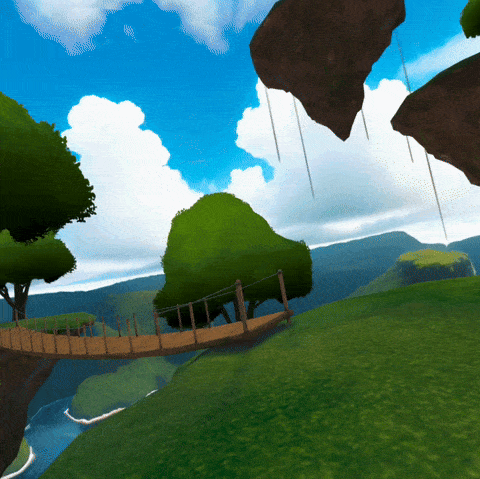
¶ WALK
In this case you will be able to move by using the left stick of the controller.
This movement option is particurally suited when you are using the VR headset in a confined environment, for example when sitting on your desk.
To avoid motion sickness we apply an effect that narrows the field of view, when moving with the walk option enabled.
¶ AVATAR HEIGHT RESET
When spawning in the environment, the platform automatically reads your height and assigns it to your avatar, allowing you to change avatar posture (for example, if you seat in real life the avatar will adjust its heigh accordingly).
To reset the avatar height just hold the button of your left joystick.
¶ INTERACTIONS
Every interaction is activated by clicking the upper trigger of the joystick, in the same way you use the mouse on pc.
To know more about these basic interactions click here.
¶ DIGITAL TWINS INTERACTIONS
Aside from the interactions also available on pc, VR experience offers the possibility to grab, move and scale objects in a more realistic manner.
To grab and move a compatible item, push the joystick toward it. When your hand touches the object, hold the upper trigger to grab it. While holding the trigger, the item stays attached to your hand, allowing you to move and rotate it with the joystick.
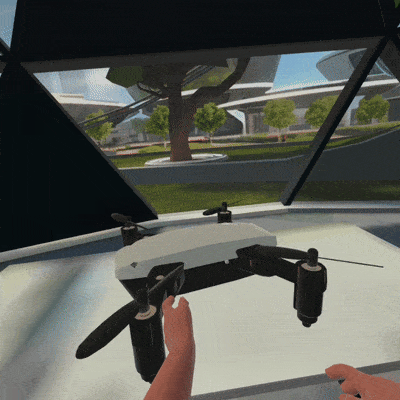
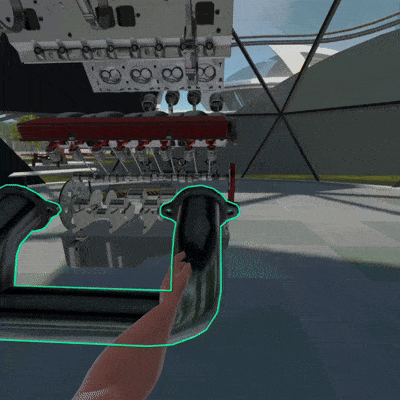
To scale a compatible item, place both hands around it and hold the upper triggers. Move your hands apart to enlarge it or bring them closer to shrink it.
-min.gif)
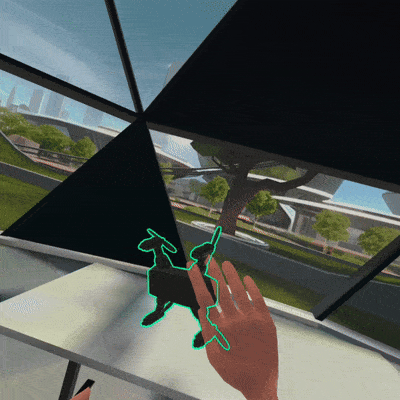
¶ MENU & ACTIONS
Menu can be opened by clicking on the button of your Oculus left controller.
An additional menu can be opened from ther with .
You can notice many icons on the screen and in menus, each one has its own function. A complete guide to all functions and options is available here.